Shift Gantt View
Visualize your shift patterns in a Gantt chart.
As well as being able to view shifts in a time orientated chart, this dialog allows you to quickly edit existing shifts, adjust clock properties, and adjust shift availability for objects that use shifts from one location.
To access the shift Gantt View, open the shifts dialog (Shifts button on the Build tab) then click the ‘Gantt View’ button. The image below shows the Gantt View.
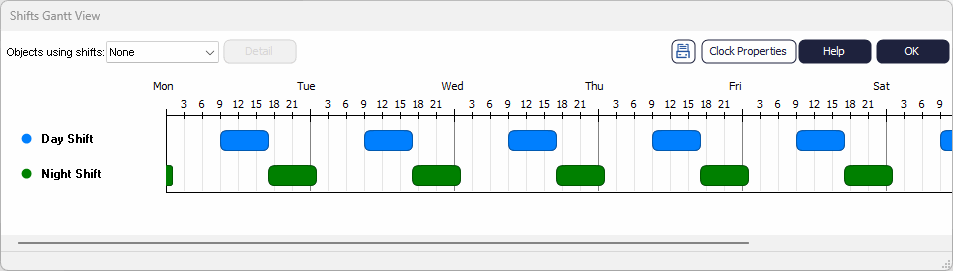
Blocked Times
In the shifts Gantt chart (image 1), the gray sections represent time where the simulation is not running (blocked time), for example in Image 1 above we can see Saturday and Sunday are blocked out. Blocked out time can be turned on / off by right clicking the chart and toggling the ‘Show Blocked Times’ option.

Clicking a shift name
Will open the ‘Shift properties’ dialog for the selected shift, from this dialog you can adjust the shifts start and end time as well as its operations days.
Objects using shifts – Shift availability
The combo box in the top left of the Shift Gantt View form (Image 1) lists all simulation objects (Resources and Activities) that use shifts. Clicking the detail button beside it will bring up the ‘Shift Availability’ for the selected object.
Clock Properties
Changes to the simulation clock running time (i.e. ‘Duration of day’) will instantly be reflected in charts block out times.
The Shifts Gantt chart can be printed by clicking the print button; this will bring you to a print preview where you can easily control your print options.
Shift hover tips
Holding the mouse over a shift name will display a hover tip for that shift, showing the shifts full name and all the places where that shift is used, i.e. Image 3 shows that the Day Shift is currently used by Resource 2 and the six in bracket beside it (6) represents the number of Resource availability during that shift. You can also see that the day shift is not used by any Activities or other Resources.
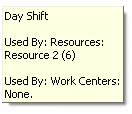
Scrolling
Like the main simulation window, scrolling of the form can be achieved using the following key and mouse scroll combinations:
| Ctrl + Scroll Wheel | Scroll up / down |
| Shift + Scroll Wheel | Scroll left / right |
| Ctrl + Shift + Scroll Wheel | Scroll diagonal (left / right / up / down) |