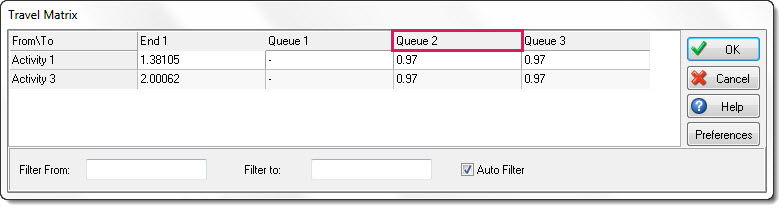Travel Time Matrix
The Travel Time Matrix can be accessed from the Data and Rules tab. This allows you to see all of your objects at a glance, and edit the travel times between all relevant objects in your simulation from one easy menu.
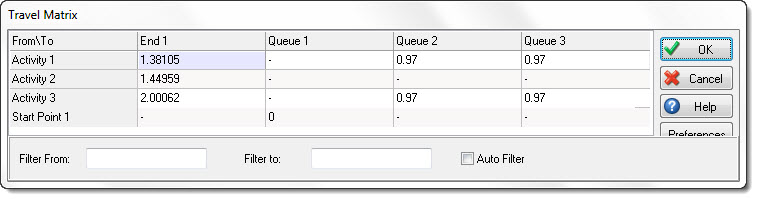
The Interface
Main Window: By default, all connections are shown in the matrix. Any cell with a value in it represents time associated with travel times from the object on the vertical axis, the the object on the horizontal axis. Any cell with populated with a '-' represents there is no travel time associated with that connection.
Preferences: Use this button to open your distance preferences for your simulation model. You need to ensure that you have removed automatic travel times, so that when you use the Travel Time Matrix your values are saved.
Filter From: Enter an object name in here to show all relevant connections to the object. This will filter the vertical objects in the menu, allowing you to quickly see the connections for a specific object or set of objects.
Filter To: Enter an object name in here to show relevant connections for objects on the horizontal axis. This will allow you to quickly specify the travel times for times to an object.
Auto Filter: This option allows you to see all objects at a glance, as well as filter objects by selecting them from the interface itself.
Select the From\To cell to display all connections. In the screenshot below, the From\To cell was selected, and all objects are shown.
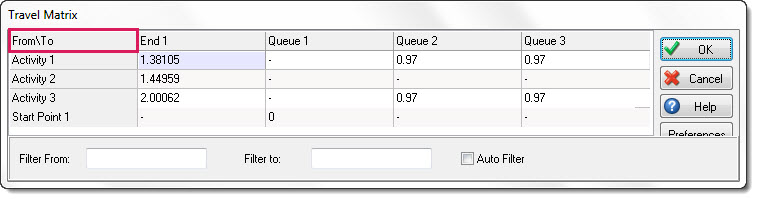
Select an object from the From(Vertical) axis to filter all connections that are made from that object.
In the below screenshot, Activity 1 was clicked on the vertical axis. Note that by doing so, Queue 1 has been removed from the horizontal axis, as there is no connection between Activity 1 and Queue 1, so it has been filtered out.
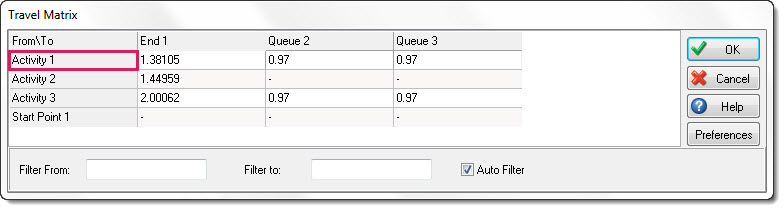
Select an object from the To(Horitzontal) axis to filter all connections made to that object.
In the below screenshot, Queue 2 was clicked on the horizontal axis. Note that it has filtered out all objects that do not feed into it, therefore only displaying Activity 1 and Activity 3 which have connections to it.