Timing Orientation
There are many ways to control an Activity's process time. To change the timing orientation, select the Activity then click Timing in the Properties tab.

You can also double click the Activity to access it's properties and select Timing. This will open the dialog shown below.
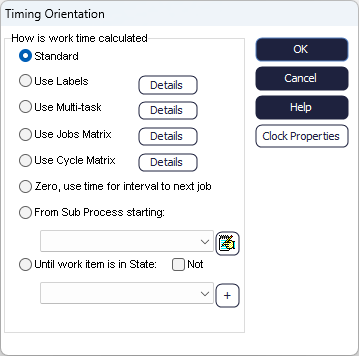
There are 8 timing options:
Standard
Uses the timing information in the Activity's dialog to control the Activity's operation time. This is recommended for most simulations.
More information on Standard Activity Timing
Use Labels
The Activity will use Labels to determine the Activity's operation time. This is useful if the operation time at an Activity is dependent on the type of work being processed.
More information on Activity Timing by Label
Use Multi-task
The Activity will use a table of tasks to determine the operation time and Resources required. This is useful at an Activity where the operation time is dependent on the tasks that take place i.e. Load Machine, Process Work and Unload Machine.
More information on Multi-task Timing
Use Jobs Matrix
The Activity will look up timing information based on the Job Matrix and the value of the Job and Work Type Label. It is useful in a simulation where work can be done at many alternative locations or repeats through the same Activities as it controls routing out as well as operation time.
More information on Jobs Matrix
Use Cycle Matrix
The Activity will look up the Cycle Matrix to control its State and timing. It is useful in a simulation where there are cycles of activity with different operation times and where advanced control over routing in and routing out rules are needed.
More information on Cycle Matrix
Zero
The Activity's operation time will be set to 0. This causes the Activity to hold the work for no time and to immediately route it out to its destination. The Activity will not accept new Work Item for a period of time, controlled by the timing information set in the Activity's dialog. If the time is set to 10, then the Activity will process item 1 for 0 minutes and then wait for 10 minutes before pulling item 2 from the preceding Queue.
From Sub Process Starting
The Activity's operation time is controlled by a sub process. It is useful for simulations where there are complex configurations that control the operation time and therefore require multiple Activities.
More information on Sub Process Timing
Until Work Item is in State
The Activity's operation time is controlled using State Charts. It useful for simulations where the operational time is dependent on the likelihood of transferring between various states i.e. the recovery time of a patient is dependent on what states of a condition they go through – General, Complex and/or Severe.
More information on State Chart Timing