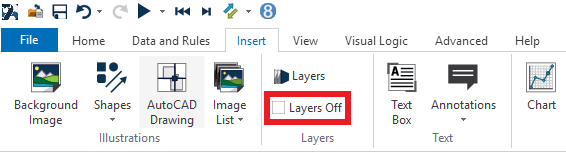Layers
 Layered displays allow simulation objects to be assigned to different layers on the screen. This means that there can be different displays for each area or data section of a simulation. A decision can then be made to show or hide the areas depending upon the current area of interest.
Layered displays allow simulation objects to be assigned to different layers on the screen. This means that there can be different displays for each area or data section of a simulation. A decision can then be made to show or hide the areas depending upon the current area of interest.
In large modular simulations this feature is very useful in allowing unnecessary information to be hidden allowing the user to focus on the currently operating section of the model.
On opening a blank simulation there are two predefined layers called Simulation Objects and Background Objects. Simul8 is not restricted to these two layers, there is the option to add additional layers to your simulation. This can be done by clicking right on a blank area of the simulation window, selecting Layers → Select Layers for Selected Item → Add New Layer or by clicking Add in the Layers dialog. You can rename your Layers by clicking in the box called “Layer Name” and typing in the Layer's new name.
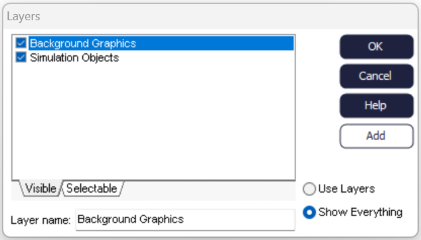
Each Simulation Object that is placed on the screen can be assigned to one or more layers. To decide on the Layer for a simulation object select the object and right click, then Layers → Select Layers for Selected Item followed by the Layer(s) to be used for the selected object.
The Layers within the simulation have two attributes called Visible and Selectable. By default all layers are Visible and Selectable. These can be changed in the Chose Layers to Display options dialog. Any items that are on a Layer that is set to be not visible are not shown in the simulation display. By the same logic any items that are on a layer that is not selectable cannot be clicked upon.
Layers will only take effect if the Use Layers option is selected in the Chose Layers to Display options dialog or if the Layers Off checkbox in the Insert Ribbon is unchecked.