Grid
The Grid View allows you to place a grid on the background of a simulation screen. This can be used to ensure that the position of objects or text on the screen is neatly aligned or simply to provide a different background view for a simulation model.
The grid can be in the form of two different display types. It can be made up of connecting lines with a larger weighting at intervals of five or a grid showing dots at the key crossing points.
To activate the grid either check the grid show box on the Design tab or right click on the simulation window and select Grid > Show. The grid can be removed by using the same method.
The various grid options on the Design tab allow you to change the following aspects:
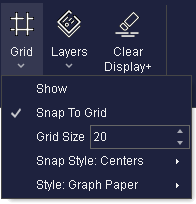
- Style: what type of lines the grid shows
- Snap to grid: when objects are dropped onto the simulation window they are auto positioned to the nearest grid line
- Snap style : whether the center of the object or the top left corner is used as the locking point for your objects
- Grid size: the distance between the grid lines in pixels
To access the grid options right click on the simulation window and select Grid > Options… or use the Design tab