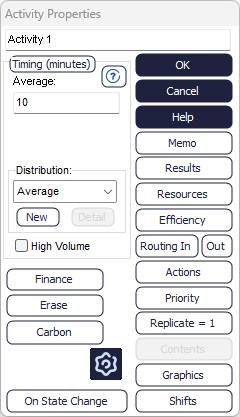Activities
An Activity is a place where work takes place on Work Items.
Work done at Acitivities usually takes up time and sometimes requires the availability of Resources. At an Activity a Work Item may be transformed in some way (perhaps by changing one or more of its Label). After the work is done the Work Item may be sent on to another simulation object, or one of a number of different simulation objects depending on routing rules that can be specified.
Activity Options
The Activity's contextual tab can be used to define the settings for an Activity.

Properties tab
The time an Activity takes to perform its tasks is determined by the settings in the Timing section. If the Activity does not work at this rate continuously (because of breakdowns or other in-efficiencies) specify this using the Efficiency button.
You can control how Work Items are pulled in by the Activity using its Routing In dialog. Through this dialog you can access more detailed options, such as Change Overs, which is the time needed for setting up the Activity for processing a new type of work. You can control how Work Items are pushed from the Activity using its Routing Out dialog.
If you want to constrain an Activity based on the availability of Resources, you can assign a Resource to it. Click the Resource button to select which Resources each Activity needs.
Actions let the Activity change the values of Label of Work Items and other Global Data items, as Work Items finish their work at the Activity.
To see a list of the Work Items in the Activity at any moment in the simulation run click the Current Contents button. This allows to check the values of each Work Item’s Label.
Additional tab
While most common features are found under the Properties tab, the Additional tab includes some further features that can often be employed in simulation models.
Each Activity can be given a priority for obtaining its desired Resources, through Activity Priorities.
If the Activity can complete more than 1 Work items at a time (for example if it is not Interruptible, or of High Volume or does not make use of any other special features), you can use Replicate.
The High Volume check box changes the way the Activity operates into Simul8's High Volume mode for handling BPR and FMCG type applications.
Graphics tab
The Graphics tab lets you define how the Activity appears on the screen. Through this tab you can change various graphical details, such as different Activity images for each Activity state.
You can also access all Properties of an Activity by double-clicking on it.