Set Availability Percentage
This command changes the availability of the Resource according to the percentage entered.
Parameters
- Resource - Name of Resource
- Availability - Percentage Availability
Comments
This command can be used anywhere in Visual Logic, but would most likely be used during the run to update the availability of a Resource dependent on other events in the simulation.
See Set Availability Percentage Visual Logic in action
In the following, we show a small example application for this Visual Logic command. In some situations, we want to include the decrease of a Resource's availability for each extra day it has been working. For instance, while the Resource still works at 100% on Mondays, its availability decreases each day a bit more before hitting a low on Fridays with only 75% availability. This might be the case for a human Resource becoming more tired during the course of a week and hence taking more breaks or a machine starting to work slower the longer it is used. An assumption is that after a weekend, our Resource is back to 100%.
This can be implemented with the Set Availability Percentage command called in Visual Logic's Time Check option. For a simple four-click simulation with a single Resource, we first set up the following spreadsheet.
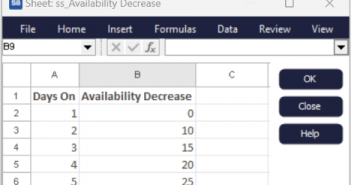
This allows us to easily change any availability changes per days worked or switched on. Then, we set up the Time Check Visual Logic section as shown below.

This is called at Simulation Time 0 and at the end of each day, i.e. 480 minutes (8 hour days). In Simul8 we can set this up in the Visual Logic Time Check Properties. The DAY[Simulation Time] function simply returns a 1 if it is Monday, 2 if it is Tuesday and so on. In that way, we can use it to index the row of the second column in the previous spreadsheet accordingly. As we have specified the decrease of availability in the spreadsheet, the availability percentage set is 100 - the returned global variable.
Without having to change the Resource availability of Resource 1 manually, it is changed automatically using Visual Logic and the availability is updated in the usual place accordingly.
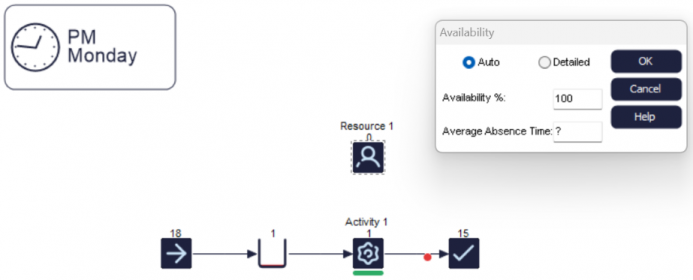
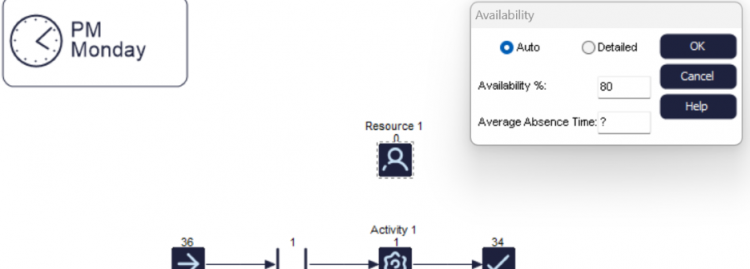
Note, on Mondays the availability will be back to 100% as the spreadsheet starts from the beginning again.