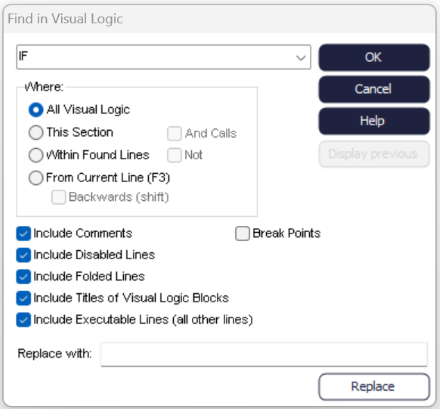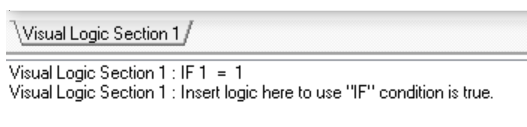Visual Logic Find
Find in Visual Logic allows all Visual Logic to be searched and instant access to a selected section. To access the Visual Logic Find, right-click anywhere on the yellow Visual Logic Window and select the Find option, or click CTRL+F.
Enter the word or phrase to be searched on and a window at the bottom of the yellow Visual Logic window will display all lines of code that contain the searched value.
Double click on an item in this window to have instant access to the selected section. Right-click on the “Find” list of line allows options for adding multiple breakpoints. Break Points and Stepping Logic let you set stop points and validate data at the time of your choice.
There are options to ignore some classes of Visual Logic lines, like comments, and search all Visual Logic or just one section. Additionally, it can find within the recently found lines using the Within Found Lines option and automatically remove selected lines from found list using the 'Not' option. Use the From Current Line option to only search a section of code from below the line selected.
Apart from accessing Visual Logic content, you can also replace it with the content of your choice, using the Replace with feature on the dialog.
The All Visual Logic text file records the code all your Visual Logic sections, so you can export it and save it to the format of your choice. This is found under File> Information.