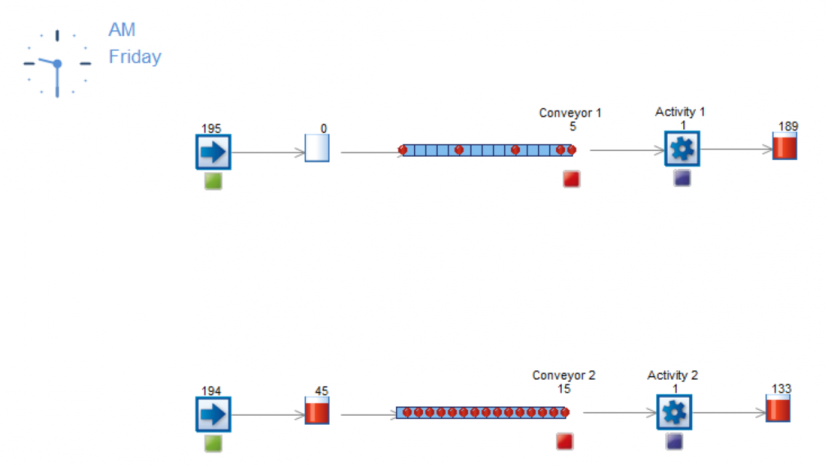Set Object Distribution Parameters
Sets/changes a distribution used at one object.
Changes the type (e.g. Normal, Exponential etc) of distribution used by an object. Choose the object, then the Distribution to be changed (inter arrival time, cycle time, change over, batch size), then set the parameters. Not all the parameters need to be set. Please note that the distribution type needs to be entered in the command. It is not possible to use a reference to a distribution type.
Parameters
- Object - The object with the distribution to be changed.
- Distribution to be changed. - Which of the object's distribution should be changed.
- Distribution Type - The type of Simul8 distribution to be used.
- Parameter 1 - The value of the first parameter for the chosen distribution type.
- Parameter 2 - The value of the second parameter for the chosen distribution type (if used).
- Parameter 3 - The value of the third parameter for the chosen distribution type (if used).
- Parameter 4 - The value of the fourth parameter for the chosen distribution type (if used).
Example
Set Object Distribution Parameters Activity 1, Operation Time, Normal, 15, 2, 0, 0
This example shows how to change the distribution used for the Operation Time of Activity 1 to a Normal distribution with an Average of 15 and a Standard Deviation of 2.
See Set Object Distribution Parameters Visual Logic in action
Below is an example simulation of two small production lines in which we use this Visual Logic command.
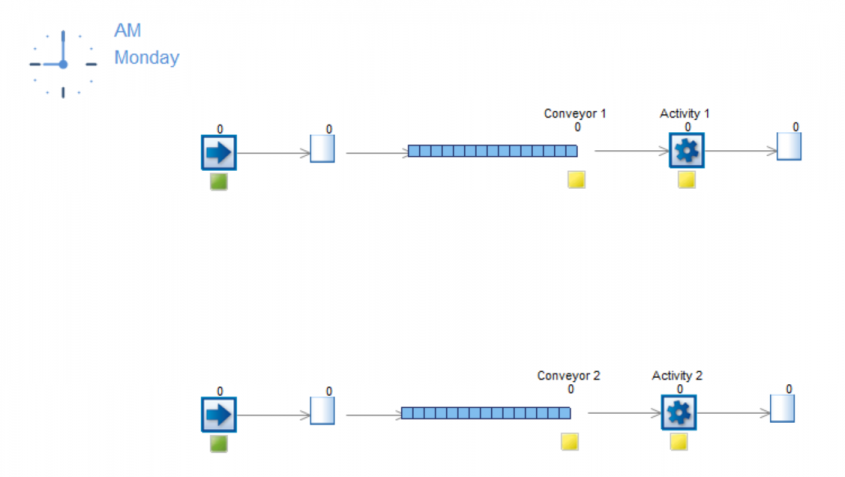
Here, both lines are set-up in the same way with regards to their objects, distributions etc.. Activity 1 and 2, both have an Average distribution of 10 minutes. Further, for both, Activity 1 and 2, we specified the same Mean Time Between Failures (MTBF) and Mean Time To Repair (MTTR) distribution. The only difference between both lines is that the first, upper one calls the above Visual Logic command On End Repair, i.e. whenever Activity 1 has been repaired after a breakdown, in order to set its own distribution to Average of 2 minutes.

Activity 2's distribution meanwhile stays Average (10). In that way the upper production line processes work quicker after a breakdown and balances out any backlog from the breakdown period. Additionally, we call the above command whenever a Work Item enters Conveyor 1 with the IF condition of there being less than 5 Work Items on the Conveyor, it re-sets Activity 1's distribution to Average (10) again.

Observing the simulation, we can get an exemplary snapshot of how well the upper production line “catches up” with any backlog due to a breakdown while the lower line does not achieve that.