State Chart Timing & Routing
State Charts allow Work Items to be controlled through their behavior rather than their actual position in the simulation. Using this feature, you can control an Activity’s operation time based on how long it takes for a Work Item to be in, or to not be in, a particular state, as well as to control their routing out of Activities based on what state they currently are in.
State Chart Timing
To use a state chat for an Activity’s timing, we select the Activity and choose Timing from the ribbon. In the dialog shown below, select ‘Until Work Item is in State’ and chose the State for the Work Item to enter from the dropdown list. The operation time for the Activity will now be based on how long the Work Item takes to enter that state.
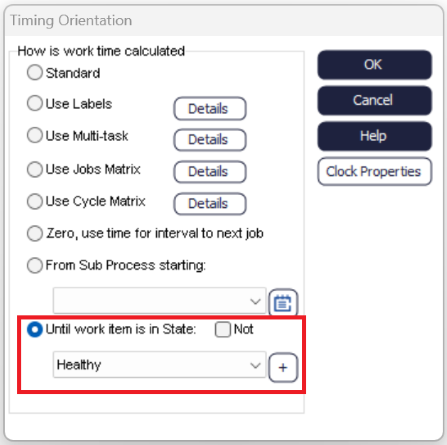
If you wish the operation time to be calculated up until a Work Item leaves a particular state, then tick the ‘Not’ checkbox.
State Chart Routing
State charts can also be used to determine a Work Item’s path within the simulation. This can be connected though the routing out feature of an Activity using the conditions option. Within the condition, the State to be used for the specific route needs to be set equal to 1 as seen in the image below.
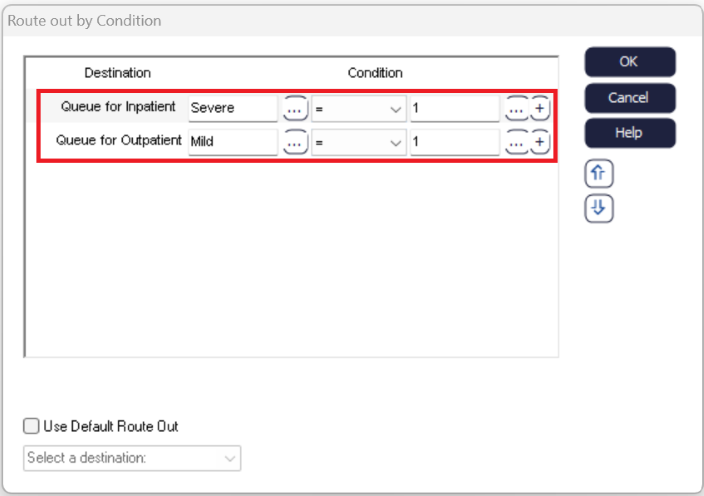
The reason we set the routing equal to 1 is due to the nature of the state charts – they are written as Yes/No Label on an individual Work Item but can also be read as a 1 for yes when using them in an routing out condition.