Editing Images
The image editor allows you to create physical images that are used to represent Work Items or simulation objects (Activities, Resources, Queue's etc).
Just click on the relevant simulation object and then click its Graphics button. You will see the image currently in use for this object. A single click on the image you see will take you to the image editor where you can change the design to your own needs.
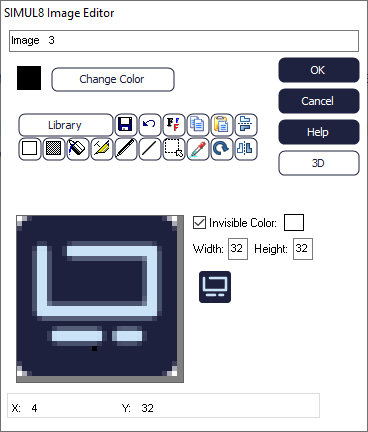
To select an image from the library on disk proceed as above and then click the “Load image from disk” button. You can load BMP, JPG, ICO and WMF files. An image loaded from disk can then be changed if required.
Invisible Color
The invisible color is the color that is transparent when the image is on the display. For example, when two images overlap you can see through the invisible color to see parts of the image that would otherwise be hidden behind the top most image.
By default the color WHITE is regarded as the invisible color. Change the color that is used as the invisible color by first selecting the required color and then clicking on the small box where the invisible color is shown.
You do not have to use the invisible color facility. To switch off this facility for any individual image uncheck the invisible color check box.