Make Time Graph
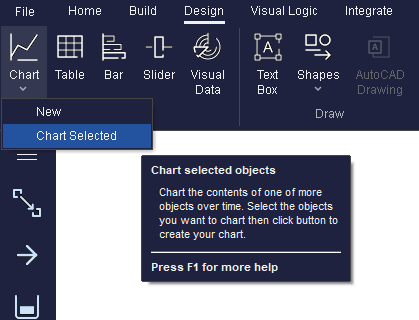
The time graph button is used to create time graphs of selected objects (when the simulation is not running).
Time graphs give a visual insight into the performance of part (or combinations of parts) of a Simul8 simulation.
A time graph of the number of items in a Queue can, for example, show you patterns in a Queue size, or indicate when the simulation will never reach a steady state (if the Queue size is increasing more-or-less continuously).
To export the data that makes up the graph ensure the graph is displayed on screen. Then access the Chart properties through the Chart button on the Design tab. Select the chart of interest and click the Export Data button. The data that makes up the graph can now be pasted into another application such as Excel. Or right click on any open chart and select export data.
If a Trial has been run then the data displayed in the chart is from the last run of the trial