Animation
This help section discusses most of the aspects of Simul8 that relate to animation and provides links to more detailed information on each topic.
When you build a simulation Simul8 sets the simulation up so that you will be able to see what is happening as the simulation runs. In particular Work Items can be seen moving between Objects in the simulation and the number of Work Items currently at each Activity is displayed. Note, the speed that Work Items move across the screen is dependent on the position of the speed control.
You can show more animation:
In Particular you can animate Queues and Conveyors so that you can see each Work Item in them as the simulation runs.

You can animate Activities, so that they move about as they change state (for example a Activity that is working can be shown differently if it is waiting for work, or broken down). You can also show Work Items that are at Activites (and if the Activities image is also displayed then the image for the Activity and the Work Item are automatically combined). Activities can change the way a Work Item looks using a Image Lable.
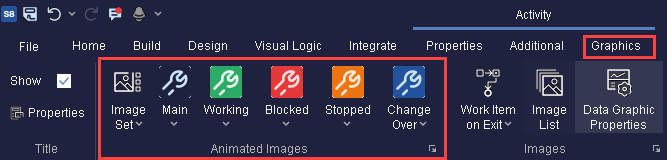
All Objects and Work Items are displayed on the screen using images. An image is a special type of Object within Simul8. It has a name and information about the way it looks on the screen. Manage the images in your simulation using the Image Library on the Design tab.
When Work Items move between Activities, there are two different ways that this can happen (and this affects the way that they are animated). Travel between some types of Object takes (or can take) time. In this case Work Items are seen moving between the Objects as the clock turns and as other aspects of the simulation are also updated on the screen. In other cases (where Work Items move between Objects without using Simulation Time) it is still possible (sometimes desirable) to see the Work Items “move” between these Object.
This can help understanding of the dynamics of the simulation even though such movement is actually “instant” in real life (and “instant” in the logic of the simulation). This movement is shown on the screen by briefly stopping the clock and moving the Work Item visually on the screen between the two Object (although with the speed control set at around half way or more you will hardly notice that the clock has been stopped).
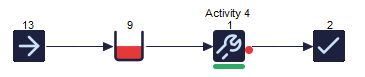
Objects do not have to be displayed. Often simulations contain Objects that are included in the simulation purely to control the logic rather than actually physically existing in the real world. (Examples are rules that operate in the real world you are simulating - these don't “physically” exist). In this case you can set the object to “invisible” from the Graphics section on the Object.
Non-Time-Based animation
In addition to the natural animation provided automatically by Simul8 it is possible to add addition animation to make some aspects of the flow of work more obvious (although such flow actually take no time in the simulation).
For example, if a Queue feeds an Activity it is considered to be close to the Activity and so no time is taken to transport the work from the Queue to the Activity. This means that you would not see the Work Item move (because it takes no time). To add to the animation on the screen you might want to show movement anyway.
Choose Animation Parameters from the display tab in Preferences to tell Simul8 not to hide this form of animation.
You will now see Work Items move between all objects - even if this takes no time.
The amount of movement you see is still influence by the Speed Control.