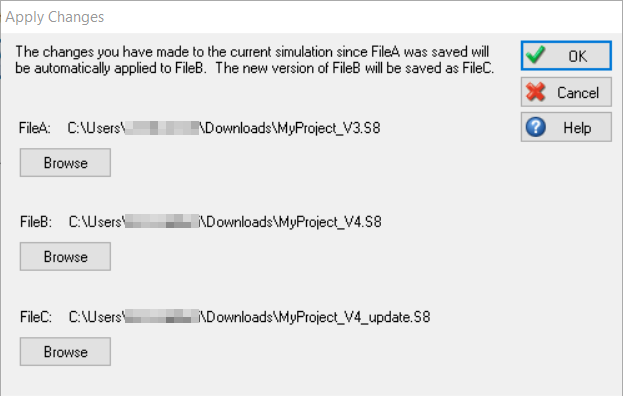Manage Team Changes
Manage Team Changes is a feature you can find under the Advanced Tab.
Whether you are working on a simulation solo or together with your team, this feature is useful to manage any changes made between different versions of the same model.
Merge Team Changes
If you want to merge more than 1 simulation file together, you can use this option to do so. Click on Manage Team Changes to bring up the dialog. Then click on Add and select which simulation files you would like to merge.
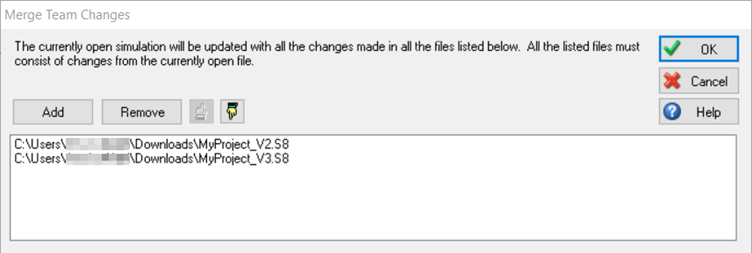
Create Changes List
If you want to see which changes have been made between different versions of a model, click on the dropdown next to Manage Team Changes and choose Create Changes List.
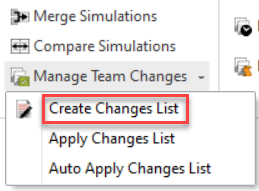
Now select a different version of the model (for example, an earlier version) and click Open. This will bring up another dialog prompting you to enter a name for the changes list file. Click on Save and a .CS8 file will be generated in your chosen directory. You can open this with the Notepad app to see all the changes in text format.
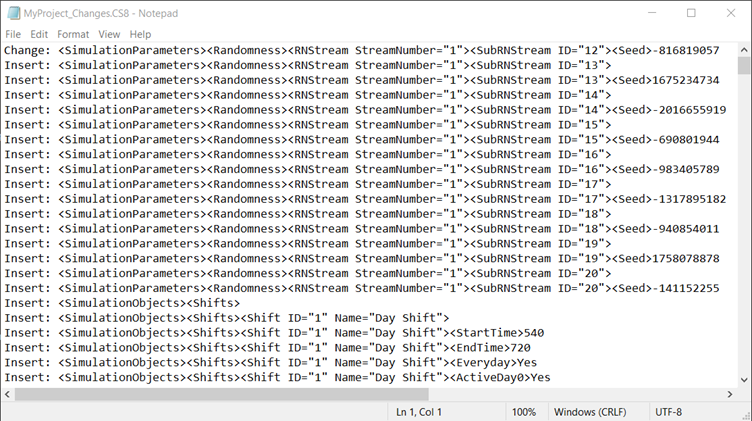
Apply Changes List
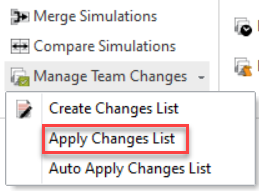
If you have previously created a changes list file and you would like to apply those changes to the current model, choose Apply Changes List and select the .CS8 file that contains the changes you would like to apply.
Auto Apply Changes List
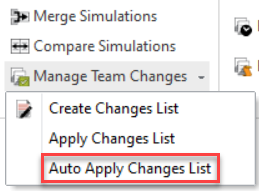
You can use Auto Apply Changes List to apply the changes from one file to another into a new, separate .S8 file.