Batching In
Batching In lets you batch together Work Items for a task to be performed at an Activity. Access Batching In by selecting an Activity, navigate to Routing In on the Properties tab, selecting the Options tab, and select “Use Batching”. If Batching In has already been set for an Activity, use the Detail button to make changes.
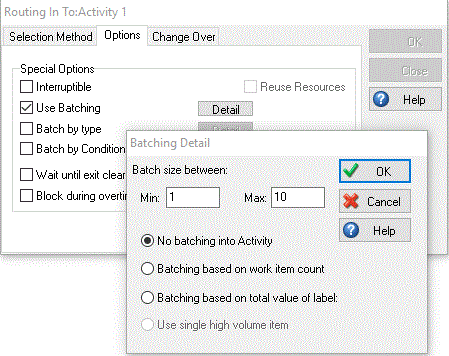
No batching into Activity
The default Batching In discipline; select this option if you do not wish to use Batching In at an Activity.
Batching based on work item count
As work arrives at the Activity, Simul8 adds up the Work Item count in any preceding queues until it reaches at least the minimum batch size, but not more than the maximum batch size. These Work Items are then processed through the Activity as a batch.
Batching based on total value of label
Select a label that the Work Items will all know about (for example “Volume”). You are able to create a new label or choose an existing label from this property window when you select “Batching based on total value of label”.
As work arrives at the Activity, Simul8 adds up the values in these labels until they reach at least the minimum batch size, but not more than the maximum batch size.
If the Activity can take a maximum of 200 liters of “volume” and you are prepared to work with any batch of at least 50 liters then you would set the batching parameters to a minimum of 50 and a maximum of 200, and “use” label “Volume”